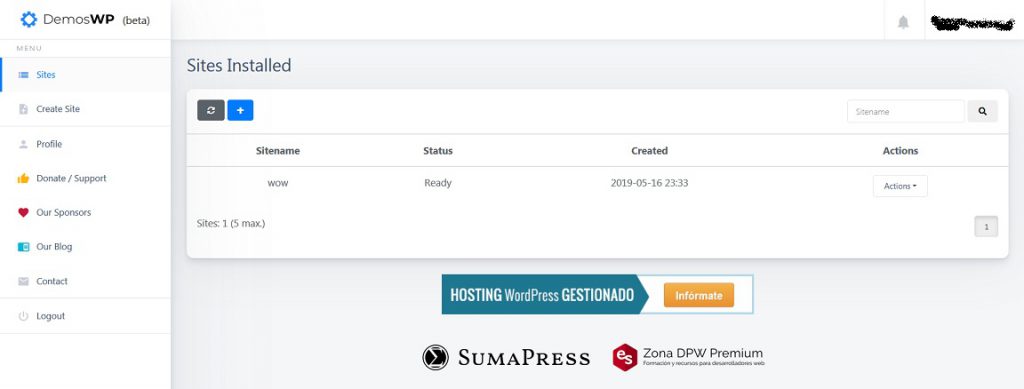一個在站內困擾許久的問題, 一直沒有處理, 就是在 youtube 影片 embed 在本站裡, 對應目前 Twenty Twenty Theme的狀況下, 會發生靠左的問題.
檢查了一下, 原來是會自動在 iframe 前的 p 會加上 style=”margin: 0px;” 這樣的屬性, 由於是 inline 的 CSS, 所以目前暫時的解法是透過以下 CSS:
div.entry-content p[style="margin: 0px;"] {
margin-left: auto !important;
margin-right: auto !important;
}
其中的 div.entry-content 是 WordPress 的文章內容, 而使用後面的 p margin: 0px; 選擇器來找出 margin 為 0 的 p 段落, 並使用 !important 的語法來強迫 margin-left 與 margin-right 為 auto.
目前測試狀況良好, 若有什麼問題或建議請再留言給我!
有內嵌影片的文章可以看一下: